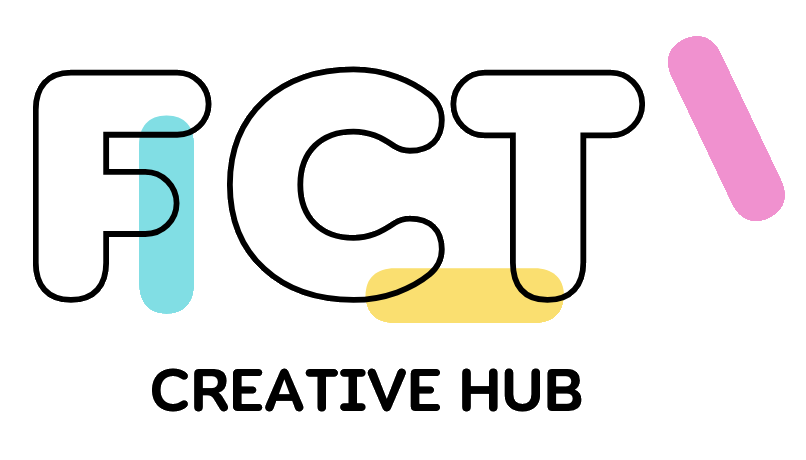Introduction
WordPress is the world’s most popular content management system (CMS), powering over 40% of all websites. Whether you’re creating a blog, a business site, or an online store, WordPress offers the flexibility and tools you need. This guide will take you through the essential steps to get your WordPress website up and running.
Understanding WordPress
What is WordPress?
WordPress is an open-source CMS that allows you to create and manage websites easily. It offers a wide range of themes and plugins to customize your site.
Benefits of Using WordPress
- User-Friendly: Easy to use for beginners and experts alike.
- Customizable: Thousands of themes and plugins for endless customization.
- SEO-Friendly: Built-in features and plugins to improve search engine visibility.
- Community Support: A large community offering tutorials, forums, and plugins.
Planning Your WordPress Website Design
Define Your Goals
Identify the purpose of your website. Are you creating a personal blog, a business site, or an e-commerce store?
Choose Your Domain Name
Select a domain name that reflects your brand and is easy to remember. Use tools like Namecheap or GoDaddy to find and register your domain.
Select a Hosting Provider
Choose a reliable hosting provider that meets your needs. Popular options include Bluehost, SiteGround, and WP Engine.
Setting Up Your WordPress Site
Installing WordPress
Most hosting providers offer one-click WordPress installation. Follow their instructions to set up your site.
Choosing a Theme
Select a theme that fits your site’s purpose and aesthetic. Browse free and premium themes on the WordPress repository or marketplaces like ThemeForest.
Installing Essential Plugins
Install plugins to add functionality to your site. Essential plugins include:
- Yoast SEO: Improve your site’s SEO.
- Jetpack: Enhance security and performance.
- Contact Form 7: Create contact forms.
- WooCommerce: Set up an online store.
Customizing Your Site
Configuring Settings
Adjust your site settings under the WordPress dashboard:
- General: Site title, tagline, and URL.
- Reading: Homepage displays and blog settings.
- Permalinks: URL structure for your posts.
Creating Pages and Posts
Add content to your site by creating pages (static content) and posts (blog entries). Use the WordPress editor to format your content.
Adding Widgets and Menus
Enhance your site’s functionality with widgets (sidebars, footers) and menus (navigation). Customize these under the Appearance section.
Optimizing Your Site
SEO Best Practices
Optimize your site for search engines:
- Keyword Research: Identify relevant keywords using tools like Google Keyword Planner.
- On-Page SEO: Optimize titles, meta descriptions, and headings.
- Content Quality: Create valuable and engaging content.
Performance Optimization
Ensure your site loads quickly:
- Image Optimization: Compress images using tools like TinyPNG.
- Caching: Use caching plugins like W3 Total Cache.
- Minification: Minify CSS, JavaScript, and HTML files.
Security Measures
Protect your site from threats:
- Regular Updates: Keep WordPress, themes, and plugins updated.
- Security Plugins: Install plugins like Wordfence or Sucuri.
- Backups: Regularly back up your site using plugins like UpdraftPlus.
Launching Your Site
Pre-Launch Checklist
Before going live, ensure:
- All pages and posts are complete.
- Internal and external links are working.
- Your site is mobile-friendly.
- Analytics and tracking tools are set up.
Promoting Your Site
Drive traffic to your site:
- Social Media: Share your content on social platforms.
- Email Marketing: Build an email list and send newsletters.
- Guest Blogging: Write for other blogs to reach a wider audience.
Monitoring and Maintenance
Regularly monitor and maintain your site:
- Analytics: Use Google Analytics to track traffic and performance.
- Updates: Keep everything up to date.
- Feedback: Collect and act on user feedback to improve your site.
Case Studies
Example 1: Personal Blog Success
A personal blogger used WordPress to create a niche blog. By focusing on high-quality content and SEO, they grew their audience and monetized their site through ads and affiliate marketing.
Example 2: Small Business Website
A small business launched a professional website using WordPress. By using a custom theme and essential plugins, they improved their online presence and increased customer inquiries.
FAQs
- Why choose WordPress over other platforms? WordPress offers unparalleled flexibility, customization, and community support.
- What are the costs associated with a WordPress website? Costs include domain registration, hosting, premium themes, and plugins.
- Can I create a WordPress site without coding knowledge? Yes, WordPress is user-friendly and many themes and plugins require no coding.
- How do I improve my site’s SEO? Use SEO plugins, perform keyword research, and create high-quality content.
- What security measures should I take? Keep everything updated, use security plugins, and regularly back up your site.
- How do I speed up my WordPress site? Optimize images, use caching plugins, and minify CSS and JavaScript files.
- Is WordPress suitable for e-commerce? Yes, with plugins like WooCommerce, you can create a fully functional online store.
Conclusion
Creating a WordPress website is an accessible and powerful way to establish an online presence. By following this guide, you can plan, set up, customize, optimize, and launch a successful WordPress site tailored to your needs. Embrace the flexibility and power of WordPress to achieve your online goals.