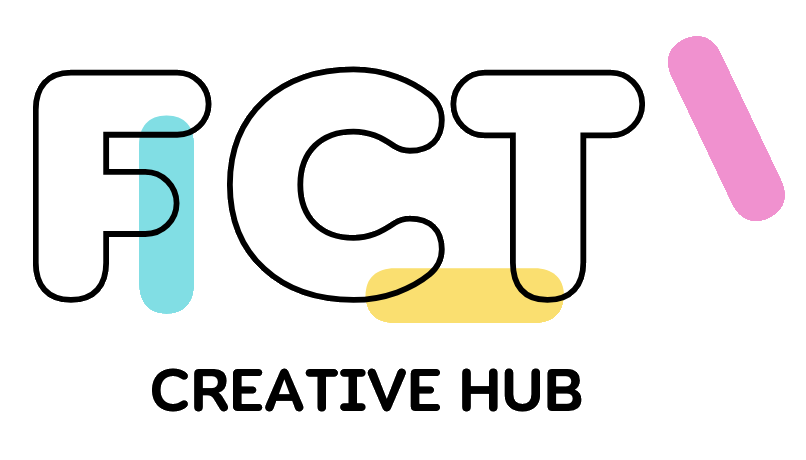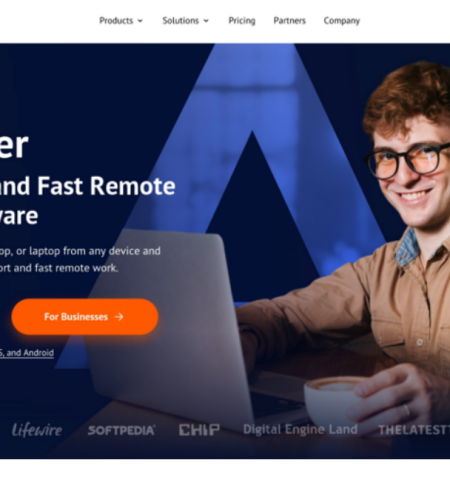Is Windows 11 Remote Desktop free?
Yes. The ability to control another computer remotely has become more and more important for both personal and professional use now. Whether you’re troubleshooting a friend’s PC, accessing files on your work computer from home, or working together with team members, remote desktop software can be the best solution. For users of Windows 11, the options for free remote desktop applications are plenty. Among these, AnyViewer stands out as the best choice for free remote desktop software Windows 11 and 10, offering user-friendly interface, robust features, and cross-platform compatibility that makes it the ideal solution for both personal and professional use.
Free remote desktop software Windows 11 & 10— AnyViewer
If you’re in search of best free remote desktop software for Windows, look no further than AnyViewer. AnyViewer is a free, safe and fast remote desktop software for Windows 11 and 10. It focuses on security, offers easy connections, and has lots of useful features, making it the top choice for remote desktop requirements.
Furthermore, whether you want to remote assistance, teamwork, remote control, or speedy file sharing, AnyViewer is your ideal option. It meets a lot of needs like remote work, tech support, teamwork, teaching sessions, and presentations, among others. Keep reading to find out why AnyViewer is worth to use.
Benefits of using AnyViewer
AnyViewer stands out as the best free remote desktop software for Windows 11 for several reasons:
- Free Version: When it comes to best remote desktop software for Windows free, AnyViewer stands out as the top choice. It offers free version for both personal and commercial use with enough useful features to meet your needs.
- Higher Compatibility: AnyViewer can work with different systems like Windows, Windows Server, iOS, and Android. This wide compatibility makes it easy and flexible to remote access for you.
- Higher Security: Security is a top concern for every user. AnyViewer uses a strong 256-bit Elliptic Curve Cryptography (ECC) and two-factor authentication to keep your data safe during connections.
- User-Friendly Interface: An intuitive interface is very important for users. AnyViewer provides a simple interface. You can quickly use and set up AnyViewer for remote control connections without facing any difficult learning curves.
- Fast and Stable Connection: Reliable and speedy connections are essential for remote sessions. AnyViewer connects quickly and remains stable because of its advanced technology. This makes it quicker and simpler to manage your computer from a distance, regardless of your location.
- High-Quality Video and Audio: For a better remote control connection with excellent video and sound, you should choose AnyViewer. You can adjust the quality to fit your needs.
- No Router or Firewall Setup Needed: With AnyViewer, you don’t need to worry about configuring routers or firewalls, including port forwarding. This feature enables you to connect to devices across different networks from anywhere, anytime.
- Comprehensive and Useful features: Besides basic remote desktop access, AnyViewer also provides one-click control, text chat, real-time sound synchronization, seamless file transfers, support for multiple monitors, and other handy features.
These benefits are only the beginning of what AnyViewer offers. There are many more fantastic advantages and features waiting for you to discover. Download AnyViewer today and explore all the amazing things it can do for you.
How to set up AnyViewer on Windows 11 & 10
Using AnyViewer for remote desktop is simple. Here are the steps:
Step 1. Begin by downloading, installing, and launching AnyViewer on both devices. Click “Sign up” to create a new account, then log in on both devices using this account.
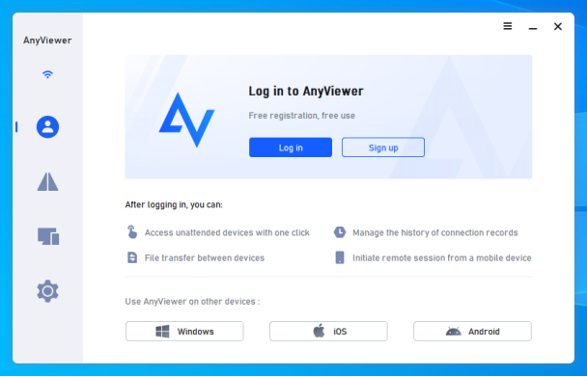
Step 2. Once logged in, your devices will automatically be linked to your account.
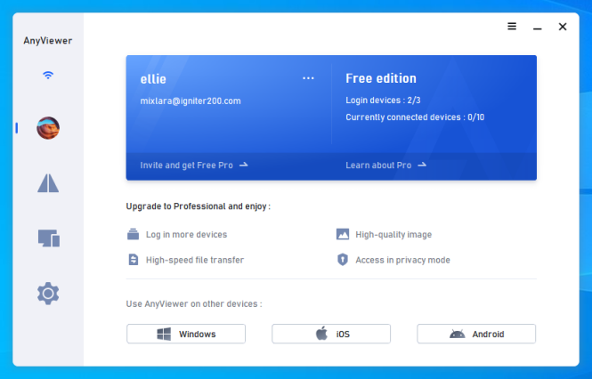
Step 3. Go to the “Device” and select the target device you want to connect to. Unattended remote access can be enabled by clicking on it and selecting “One-click control“.
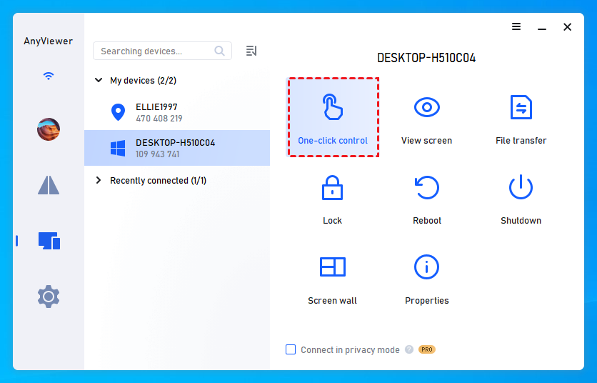
Tips: To unlock additional benefits, consider upgrading your account to a Professional or Enterprise plan, where you can:
- Add more devices to your account to enable unattended remote access.
- Enjoy Privacy Mode for enhanced security during remote access.
- Connect multiple devices to one computer simultaneously.
- Enjoy high-speed file transfers.
- Organize numerous devices into custom groups for streamlined management.
- …
Conclusion
Having free remote desktop software for Windows 11, like AnyViewer, offers a big advantage to users who want to get smooth connections and improved productivity. With its user-friendly interface, robust security measures, and wide compatibility across various devices, AnyViewer stands out as the top choice among free remote desktop applications. Its features meet various needs, from helping remotely to working together, making it a ideal tool for personal and professional use.
Over the past six years, AnyViewer has garnered the trust of more than 60 million users, demonstrating its excellence. By using AnyViewer, users can simplify their workflow, enhance efficiency, and enjoy secure remote access to their desktops from anywhere. Experience the convenience and power of AnyViewer today.