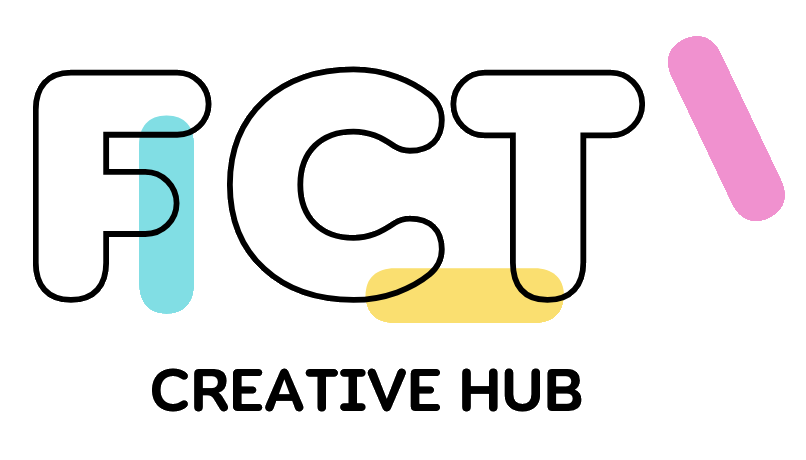GOM Player is a media player widely used by many users in Japan for PCs. Its popularity stems from being a free download, but like other media players, it can face issues such as sudden audio malfunctions. Here, we’ll delve into the causes and remedies when encountering sound issues with GOM Player.
Overview of GOM Player
GOM Player, developed by GRETECH in South Korea, is a media player for PCs. Despite being free software, it can play a wide variety of video files. It supports file formats such as AVI, MP4, MKV, as well as formats like FLV and WMV.
It includes a feature for codec searches in Windows, enabling playback of damaged files or those being downloaded. There are separate versions for Windows and Mac OS. The Windows version supports both 32-bit and 64-bit editions of Windows 10, 8.1, 8, and 7.
The Mac OS version is compatible with X 10.13 (High Sierra) and higher. The Windows version offers language options like Korean, English, and Japanese, and supports both simplified and traditional Chinese. However, the Mac OS version only supports Korean, English, and Japanese.
One of GOM Player’s distinguishing features is its support for movie subtitles. It houses a collection of subtitle data ranging from classic films to the latest releases, with a subtitle archive that spans over a decade.
The player also allows for automatic subtitle sync adjustment, recommending subtitles that sync with the video being played. It provides a VR mode for viewing 360° videos, delivering a more immersive viewing experience.
Causes of No Sound in GOM Player
When the sound stops working on your GOM Player, it’s essential to accurately identify the reasons behind the sound issue. Various factors can lead to the sound failure in GOM Player. Understanding the specific cause related to your computer allows for an appropriate resolution.
Cause 1: Incorrect Volume Settings
A common reason for no sound is misconfigured volume settings within GOM Player. If the sound is muted, it won’t play. Switching the mute off will restore the sound.
External volume settings outside GOM Player might also affect its sound output. Incorrectly configured volume settings on your computer’s operating system might mute the sound despite adjusting GOM Player’s volume settings. Proper adjustment of both the player and the computer’s volume settings is necessary for normal sound output.
Cause 2: Connection to External Speakers
Apart from volume settings, issues outside GOM Player might hinder the sound output. When using external speakers, problems with these devices could lead to sound failure.
If the speakers are faulty, there might be no sound output. However, even without speaker damage, improper insertion into the audio port could prevent GOM Player from producing sound.
Cause 3: Version Compatibility Issues
The installed version of GOM Player might be the culprit behind the sound issue. This is especially common when using Windows 10 as the operating system.
Very old versions of GOM Player may fail to produce sound properly when installed on Windows 10. This is due to the older version’s development before the release of Windows 10, making it incompatible with the newer operating system.

Troubleshooting When GOM Player Audio Fails
When GOM Player audio stops working, specific troubleshooting steps tailored to the cause can often resolve the issue.
Volume Settings: If incorrect volume settings are causing the sound failure, correcting these settings can easily restore the sound. Ensure both GOM Player and computer volume settings are correctly adjusted as either could be at fault.
External Speaker Connection: In cases where external speakers cause the sound issue, confirming a secure plug connection is vital. If the connection is loose, firmly reinserting the plug often resolves the sound problem. If the issue persists even after ensuring a proper connection, it might indicate speaker malfunction, prompting the use of alternate speakers or replacement.
Outdated GOM Player Version: Using an outdated GOM Player version may lead to sound failure, particularly with newer operating systems like Windows 10. Upgrading to the latest version, available on the official GOM Player website, may restore sound functionality. It’s crucial to verify compatibility with your current OS before installing the update, as an incompatible OS might still prevent proper functioning.
Priority Filter Settings:
Sometimes, incorrect settings for the Mpeg2Dec filter, a GOM Player-specific filter, might cause audio issues. Configuring GOM Player to prioritize the Mpeg2Dec filter could resolve this problem.
To set the Mpeg2Dec filter as the priority, open GOM Player, press the F5 key, and navigate to Filter in the Preferences menu. Select Customize, Custom Setup, then Filter Addition. Choose Mpeg2Dec Filter and click OK. Return to Custom Setup, select Mpeg2Dec Filter, mark it as the priority, and confirm your settings.
If attempting these steps doesn’t resolve the audio issue, considering alternative solutions or using a different media player might be worth exploring as a final option.
Ultimate Alternative to GOM Player Audio Issues: PlayerFab
Choosing a more user-friendly media player than GOM Player can provide a more comfortable environment for enjoying videos and music. When GOM Player stops producing sound, a highly recommended software as an alternative is PlayerFab Free Video Player. One of the standout points of this player is its free availability, akin to GOM Player.
The dvdコピー stands out for its multitude of excellent features available for free. It supports an extensive range of video file formats, from AVI to MPEG and even 3GP, encompassing almost all common video formats just like GOM Player.
It doubles as a music player, compatible with most popular music file formats like MP3 and WAV. Its Poster Wall feature allows easy organization and management of local media libraries, making it remarkably user-friendly by providing a clear overview of the videos and music stored on your computer.
While it excels in playing locally stored media on your computer, for streaming media sources from online video platforms, the recommendation is PlayerFab All-in-One.
PlayerFab All-in-One not only plays your local videos and DVD/Blu-ray/UHD discs but also allows streaming of video content from online services such as Amazon, Netflix, Hulu, and U-NEXT.
With PlayerFab All-in-One, you can stream videos from online video platforms in FHD 1080P video quality, accompanied by audio enhancements such as EAC3 audio quality, Dolby Atmos, and DTS:X audio effects. Enjoy convenient features like subtitle and audio selection, and automated skipping of ads.

Conclusion
Even when the audio stops working on GOM Player, there are methods that can potentially restore sound functionality. To address this issue effectively, accurate diagnosis of the reason behind the sound failure is crucial.
If attempting various troubleshooting methods doesn’t resolve the sound issue, using an alternative media player like PlayerFab Free Video Player is highly recommended.