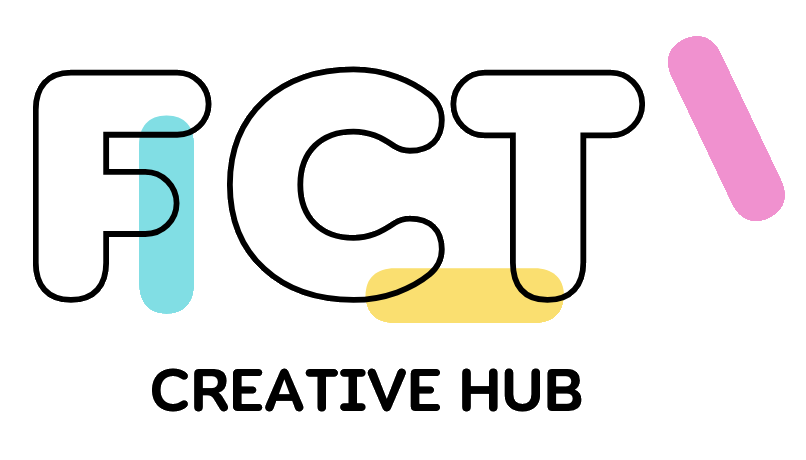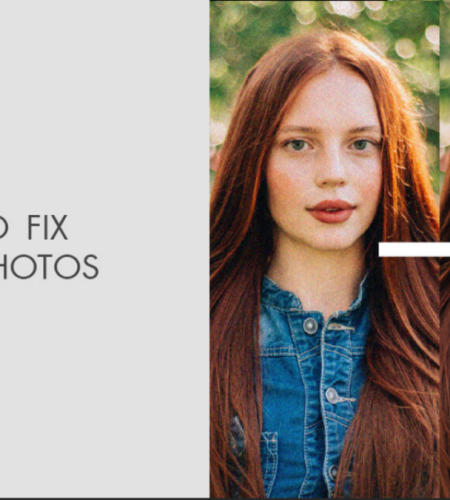Graininess in JPEG images can affect their visual appeal and overall quality. Whether your image appears grainy due to high ISO settings, low light conditions, or compression artifacts, it is important to apply proper methods to fix grainy JPEG images. There are several methods available that you can apply to remove graininess and produce stunning and professional-looking photos. In this comprehensive guide, we’ll explore 04 effective solutions to repair grainy photos, empowering photographers to enhance their images and achieve the desired level of image quality.
Why do JPEG Images Appear Grainy?
Before you learn how to repair grainy photos, it is important to understand the exact cause of the graininess in pictures. Some common reasons which generate graininess or noise in your JPEG images include:
- High ISO Sensitivity: Increasing the camera’s ISO sensitivity for capturing photos in low light conditions can make your image appear grainy, especially in darker areas of the image.
- Poor Lighting Conditions: Insufficient lighting during photography can generate higher ISO settings and lead to increased noise levels in the image.
- Image Compression: JPEG compression, used to reduce file size and optimize storage, can introduce artefacts and increase graininess, particularly in areas with fine details.
- Camera Sensor Quality: Lower-quality camera sensors may create more noise, especially at higher ISO settings, impacting your photo quality.
- Image Editing: Excessive editing or adjustments applied to JPEG images, like configuring exposure or contrast adjustments, can generate noise or introduce artefacts.
Quick Methods to Repair Grainy JPEG Photos
Now, that you are familiar with the reasons for the grainy JPEG images, it’s time to delve into best working solutions to fix them:
Method 01: High ISO Noise Reduction
In today’s digital world, many cameras are designed with built-in noise reduction features which automatically reduces noise in images captured at high ISO sensitivity settings. Here’s how to reduce high ISO settings to fix grainy JPEG images:
- Firstly, open the settings menu on your Camera and locate the High ISO Noise Reduction or NR (Noise Reduction) setting.
- Check if the High ISO Noise Reduction option is turned ON. If not, enable it and adjust the noise reduction level or intensity as per your requirement.
- Keep in mind that higher noise reduction settings may generate slightly softer images, so adjust noise reduction with image sharpness accordingly.
Method 02: Repair Grainy Images with Photoshop
Adobe Photoshop is a photo editing software that can repair grainy pictures in a few simple clicks. You can adjust certain built-in features in your image to reduce noise. Follow the below-given steps to learn how to repair grainy photos via Noise Filter in Photoshop:
- Launch the Photoshop app on your computer and open your grainy photos.
- Now, click on Filter from the menu bar located at the top and go to Noise > Reduce Noise.
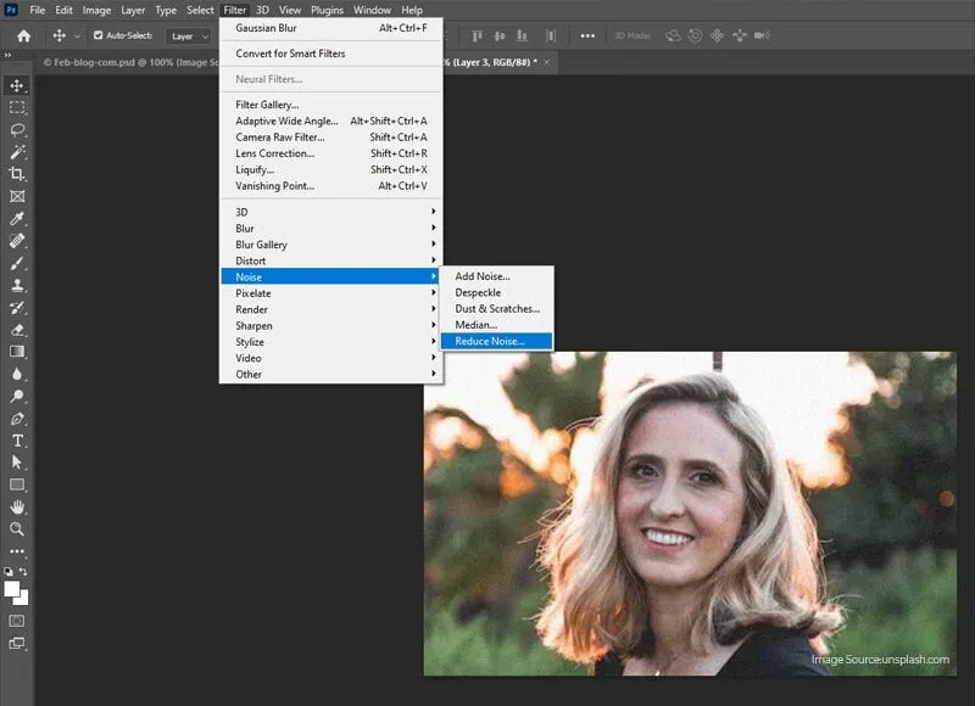
- In the Reduce Noise window, adjust the three sliders, i.e., Strength, Reduce color noise, and Sharpen Details. Keep adjusting these settings until you reduce the grains and obtain the required quality.
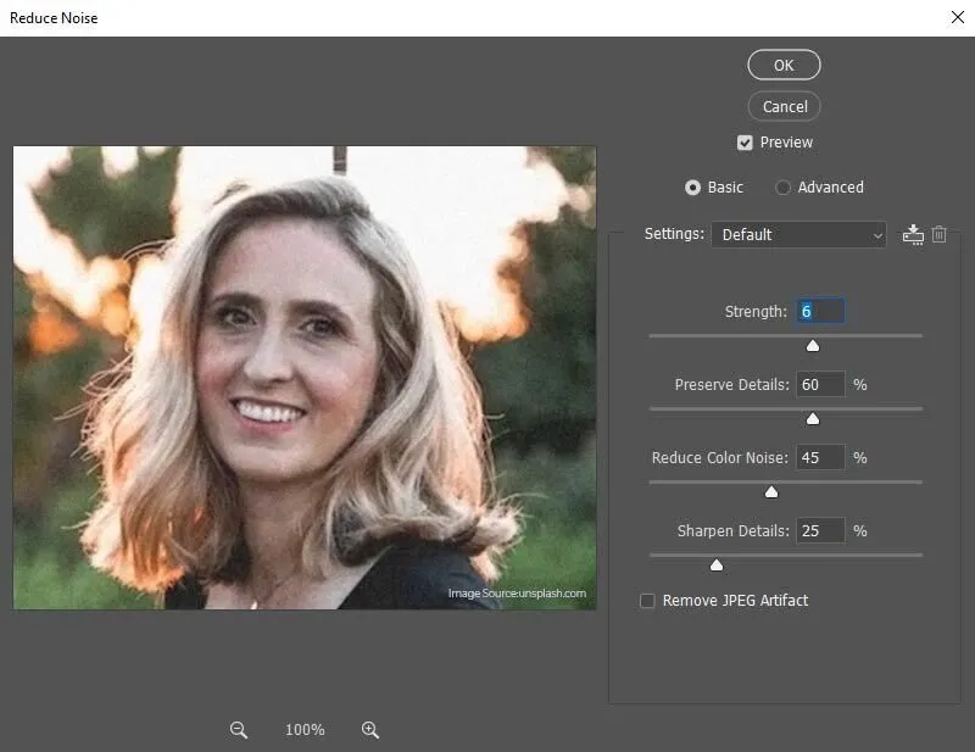
- You can check the results in the Preview box on the right side by checking the Remove JPEG Artifact box.
- Lastly, click the OK button to save the changes and check if your image is looking fine.
Method 03: Repair Grained Photo Using Lightroom
Another professional tool that you can try to fix grainy photos is Lightroom, which is a professional photo editing software developed by Adobe. It offers multiple options to enhance, adjust, and manipulate digital images. You can fix grainy photos using Lightroom via exposure correction, color adjustment, cropping, sharpening, etc. Here is how to fix grainy JPEG images using Lightroom:
- Open Lightroom software and open the grainy photograph that you need to repair.
- Now, choose the ‘Detail’ option from the right panel.
- Go to the ‘Noise Reduction’ tab, and from the two options, i.e., Luminarc and Color, adjust the noise reduction bars next to the ‘Detail’ and the ‘Contrast’ option.
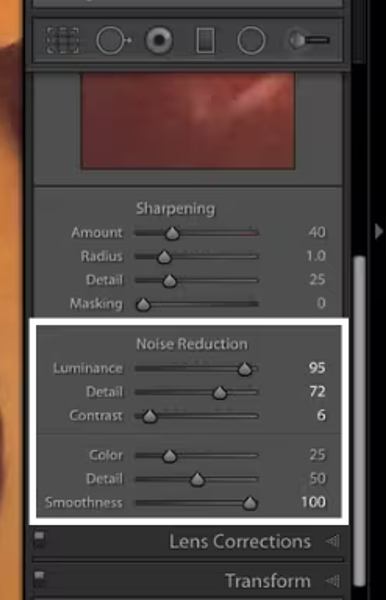
- Follow the on-screen instructions until the grainy image gets repaired.
Method 04: Use Third-Party Photo Repair Software
If all the above-mentioned manual methods fail to repair your grainy images, then you can try using a professional JPEG repair software. Stellar Repair for Photo is an all-in-one software which allows you to fix grainy images in a few simple clicks. Not only grainy, you can use this professional tool to fix damaged, broken, blurred, or pixelated photos in no time.
Here are the quick steps to fix grainy JPEG images using the Stellar Repair for Photo tool:
Step 1: Download, install and launch the Stellar Repair for Photo tool on your device. Launch the software and from the homepage, click the Add File button to upload the JPEG image that you need to repair.
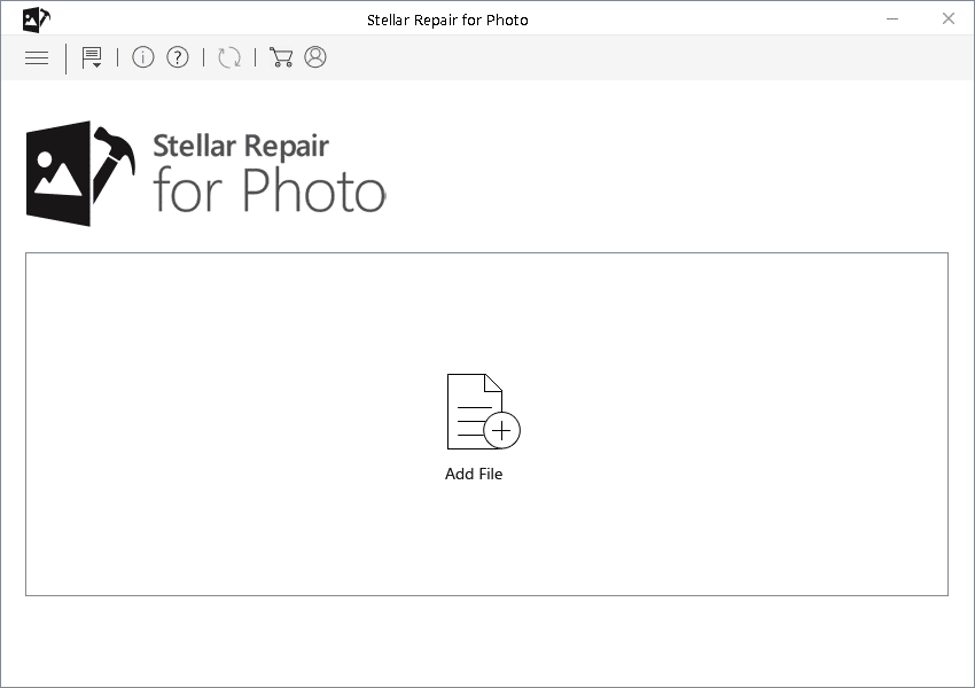
Step 2: After uploading the desired photos, click the Repair button and wait till the repairing process is completed.
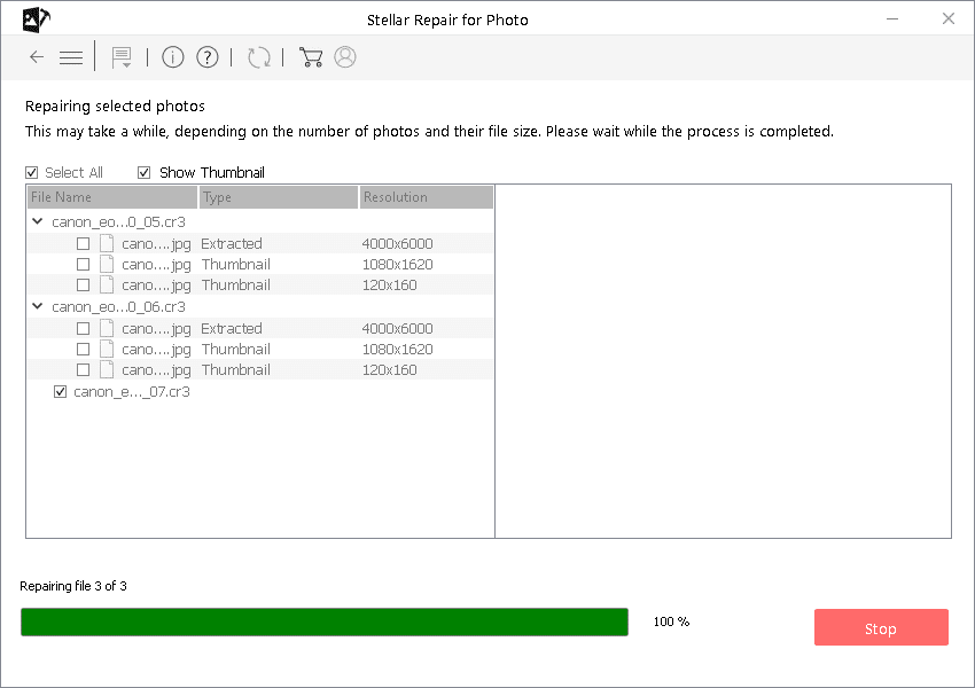
Step 3: Once repairing is successfully completed, preview the repaired photos and click the Save Repaired Files button to save selected photos at the desired location.
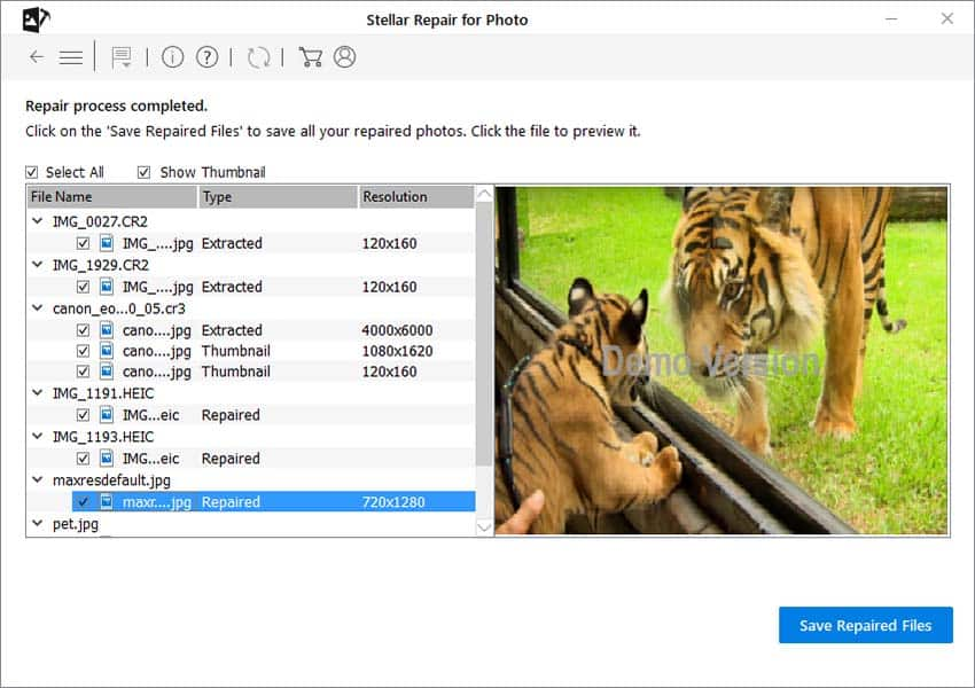
Tips to Prevent JPEG Images from Graininess
To prevent JPEG photos from corruption or graininess, consider the following tips:
- Lower ISO Settings: Capture your photos using the lowest ISO setting to minimize noise and grain. Higher ISO settings amplify sensor sensitivity, increasing the likelihood of graininess.
- Use Adequate Lighting: Capture your photos in well-lit environments whenever possible for high ISO settings. Natural light or artificial lighting can generate less grainy images.
- Noise Reduction: Use in-camera noise reduction features or apply noise reduction techniques to generate less grainy images while capturing.
- Regular Backups: Create backups of your JPEG photos on external hard drives, cloud storage, or other storage devices to restore them in case of sudden damage or loss.
- Limit Extreme Edits: Avoid heavy editing or adjustments as this may generate noise and grain in your photos. Use editing software to improve your image rather than configure your image quality.
Conclusion
Having corrupt/damaged/grainy JPEG images can be a distressful experience, but with the above-mentioned tools and techniques for photo repair, you can easily fix grainy JPEG images. By applying the effective solutions mentioned in this guide, you can easily repair your grainy JPEG photos and improve image quality. If the manual methods seem to be ineffective, you can try using a professional photo repair software, i.e., Stellar Repair for Photo to generate fine results. Consider the mentioned repairing workarounds and the preventive measures to avoid graininess in your JPEG images.