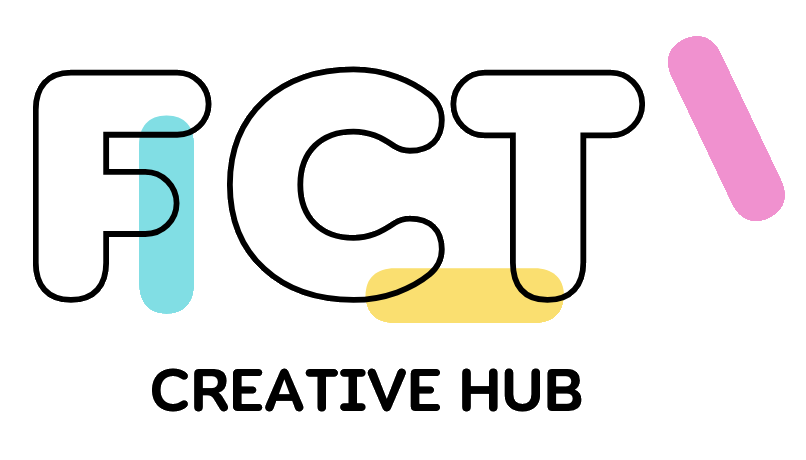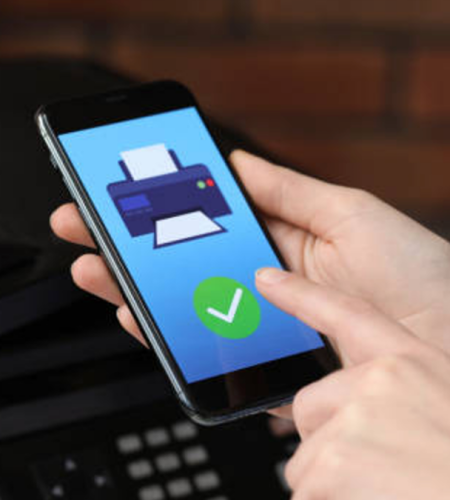Faxing might seem like a relic of the past, but it remains a vital communication method in various professional settings. Whether it’s for legal documents, medical records, or business contracts, faxing is still relevant. Thanks to modern technology, you no longer need a bulky fax machine to send a fax. With your iPhone, you can easily send faxes on the go. This guide will show you how to send a fax from your iPhone without a fax machine.
Why Faxing is Still Relevant
Despite the prevalence of email and other digital communication methods, faxing offers several advantages:
- Security: Fax transmissions are often considered more secure than emails, as they are less susceptible to hacking.
- Legal Acceptance: Many legal and governmental institutions still require documents to be faxed for authenticity and compliance.
- Reliability: Faxing ensures that documents are received in their original format, without alterations.
Essential Tools and Apps for Faxing from Your iPhone
To send a fax from iphone, you’ll need a reliable fax app. Here are some of the top-rated apps available on the App Store:
1. eFax
eFax is a popular choice for sending and receiving faxes via your iPhone. With eFax, you can:
- Send and receive faxes: Use your phone’s camera to scan documents or upload files from cloud storage.
- Digital signature: Sign documents electronically before sending.
- Document management: Store and organize your faxes within the app.
2. FaxBurner
FaxBurner offers a straightforward solution for occasional fax users:
- Free faxes: Send and receive a limited number of faxes for free each month.
- Temporary fax number: Get a temporary fax number for receiving faxes.
- Scan and fax: Use your phone’s camera to scan documents directly into the app.
3. MyFax
MyFax provides a comprehensive faxing service with various features:
- Global faxing: Send faxes to international numbers.
- Document integration: Integrate with cloud storage services like Google Drive and Dropbox.
- Mobile-friendly: User-friendly interface optimized for mobile use.
Step-by-Step Guide to Sending a Fax from Your iPhone
Step 1: Download a Fax App
Start by downloading a fax app from the App Store. For this guide, we’ll use eFax as an example, but the process is similar for other apps.
Step 2: Create an Account
Open the app and create an account. You may need to choose a subscription plan, although many apps offer a free trial period.
Step 3: Prepare Your Document
You can fax a document stored on your iPhone, in your cloud storage, or one that you need to scan. To scan a document:
- Open the app and select the scan option.
- Use your phone’s camera to capture the document.
- Adjust the scan to ensure the document is clear and legible.
Step 4: Enter Recipient Details
In the app, enter the recipient’s fax number. Make sure to include the country and area code if you’re sending an international fax.
Step 5: Send the Fax
Attach the document you want to fax. Most apps allow you to add a cover sheet with a message or additional information. Once everything is set, press send. The app will process the fax and notify you once it’s sent.
Tips for a Smooth Faxing Experience
Ensure Document Clarity
Before sending a fax, double-check that the scanned document is clear and readable. Poorly scanned documents can lead to misunderstandings or delays.
Keep Track of Your Faxes
Most fax apps provide a history or log of sent and received faxes. Use this feature to keep track of your communications and ensure all important documents have been successfully transmitted.
Use a Stable Internet Connection
A stable internet connection is crucial for sending faxes smoothly. If you’re on the go, ensure you have a strong Wi-Fi or cellular connection to avoid disruptions.
Alternatives to Faxing from Your iPhone
While faxing from your iPhone is convenient, there are alternative methods for sending important documents:
- Email: Attach and send documents via email. Ensure the recipient accepts digital copies.
- Cloud Storage Sharing: Share documents using cloud storage services like Google Drive, Dropbox, or OneDrive.
- Secure Messaging: Use secure messaging apps for sending sensitive documents.
Conclusion
Sending a fax from your iPhone without a fax machine is a convenient and efficient way to handle important communications. With the right app, you can quickly scan, send, and manage your faxes directly from your phone. Whether for business, legal, or personal use, modern technology makes it easier than ever to fax on the go. Choose a reliable fax app, follow the steps outlined in this guide, and enjoy the convenience of mobile faxing.