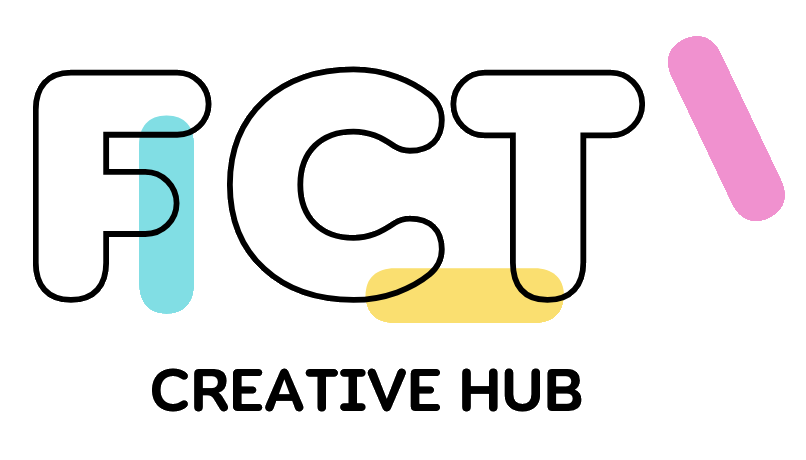Description: If you need free partition software to manage your Windows computer efficiently, check this comprehensive overview of a useful partition tool that will assist you in efficiently managing your disk resources.
Keywords: free partition software, free disk partition software, free drive partition software, disk partition software free download
Overview of disk partition software
Disk partition software is a valuable tool that streamlines the intricate and potentially hazardous task of dividing a physical disk drive into distinct logical sections, commonly called partitions. This software allows users to efficiently manage their disk space and organize their data by creating separate sections for system files and user files.
Once you have successfully partitioned your disk, you will be able to effortlessly run multiple operating systems on a single device. Experience enhanced flexibility and convenience with this. These software tools not only help with creating and managing partitions but also serve as utilities for the Windows operating system. They allow users to perform important tasks like optimizing data storage, allocating memory, and deleting partitions as needed.
Efficiently managing disk space and resources is crucial for a seamless and lag-free user experience on Windows workstations. Disk partition software plays a vital role in achieving this.
Why do you need a disk partition software for your Windows computer?
Using partition management software can greatly enhance your Windows experience by providing a range of benefits.
1. Improved organization and efficiency: Partition management enables the creation of separate partitions for different types of data, similar to having dedicated drawers for documents, photos, and applications.
• Enhances file organization: Discovering and reaching your files becomes significantly more convenient.
• Manage drive space: Efficiently manage your storage space by customizing the partition sizes to suit your specific requirements. This allows for optimal utilization of the available storage capacity.
2. Monitoring disk health proactively: Ensuring the well-being of your disk is essential to safeguarding your data and maintaining the stability of your system. Partition management software provides a range of benefits:
• Keep a close eye on the health of your disk with real-time monitoring: Gain valuable insights into the status and performance of your drives and partitions.
• Ensure proactive measures are in place: By detecting issues early on, you can promptly address them and ensure the protection of your valuable data through necessary repairs or drive replacements.
Free partition software download—AOMEI Partition Assistant
Many Windows users are familiar with Windows Disk Management, which offers free partitioning and basic drive management features. However, experienced users are aware of its limitations. If you’re looking for a free partition program as an alternative to Windows Disk Management, you might want to consider AOMEI Partition Assistant, which taps into the disk potential and manage partitions efficiently.
With the help of AOMEI Partition Assistant, users can easily enhance their disk management capabilities. This powerful tool offers support for a range of tasks, such as disk monitoring, data drive conversion, and basic partition management, among others.
This free partition software is designed to make managing your computer’s storage a breeze, providing a wide range of features suitable for users of all levels of expertise.
Easily resize your partition space: Easily resize partitions without any risk of data loss.
Full authority: Efficiently organize your data by creating, deleting, formatting, and editing partitions.
Multifunctional services: Performing advanced operations to optimize storage utilization by merging smaller partitions and rearranging them.
Efficient tools for tidying up: This tool also is a free PC cleaner for Windows 10 which can eliminate unnecessary files and securely erase data from partitions, or optimize partition resources to enhance overall performance.
AOMEI Partition Assistant offers advanced disk management capabilities, equipping you with a comprehensive set of tools to maximize storage efficiency, safeguard your data, and boost overall system performance. Whether you’re a casual user or an experienced expert, this software provides the necessary tools and versatility to effectively handle your disks and partitions.
For example, if your C drive is low on free space but the unallocated space isn’t adjacent to it, AOMEI Partition Assistant can help you merge that unallocated space into your C drive.
Step 1. Install and launch AOMEI Partition Assistant. On the interface, locate C drive and right click on it.
Step 2. In the dropdown menu, select “Advanced”> “Merge Partitions”.
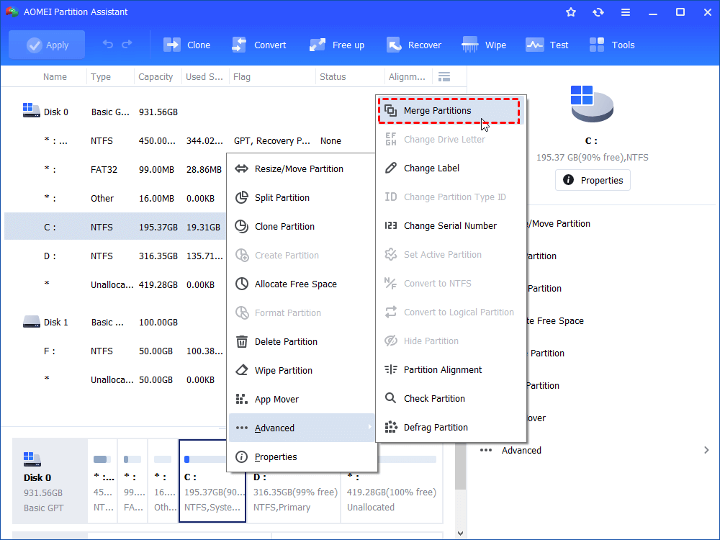
Step 3. In the new window, select the unallocated space, then click “OK”.
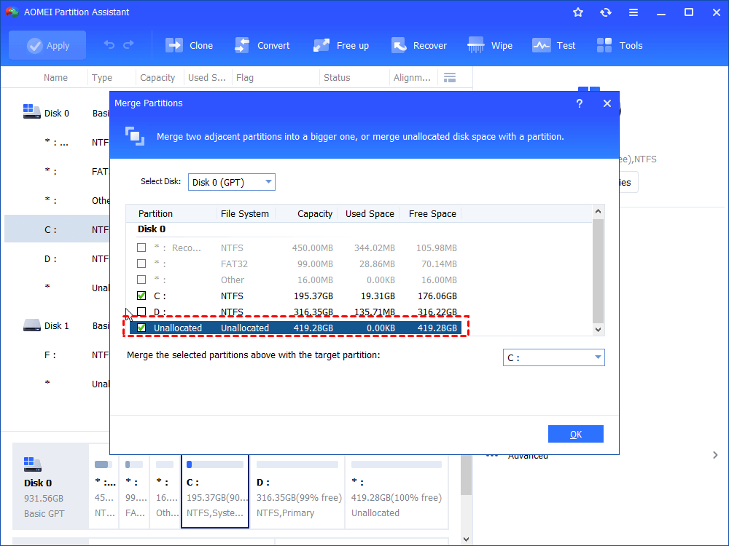
Step 4. After returning to the interface, click on “Apply” on the upper left of the screen. Finally, click on “Proceed” to start the merging process.
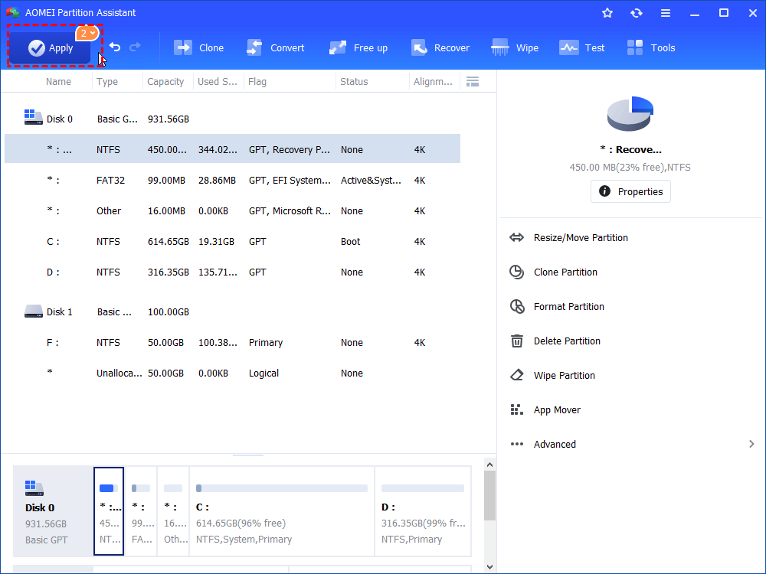
Ending
Efficiently organizing data on a single physical hard disk is made possible through the valuable technique of disk partitioning. This technique allows users to tailor the organization of their data to their specific needs and preferences. By partitioning the disk into smaller, more manageable sections, users can enhance their storage space and boost the overall performance of their system.
AOMEI Partition Assistant simplifies the process of creating, resizing, and managing partitions for Windows 11/10/8/7. With user-friendly interfaces and powerful features, it offers efficient disk management solutions. With a carefully crafted disk partitioning scheme, users can optimize their computing experience, mitigate the chances of data loss, and minimize the occurrence of intricate debugging problems.